Mobile App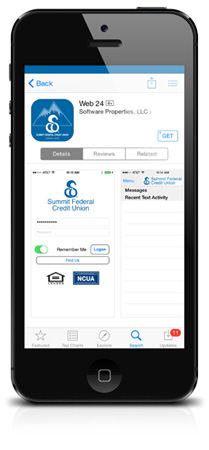
Bank on the go with WEB-24 Mobile App, our fully functional and secure mobile banking app that offers a multifaceted approach to banking that fits your life. Summit FCU’s mobile app is available for select iPhones, iPads and Android phones*. We will continue to release additional features, as they become available.
To activate Mobile Banking you'll need to be enrolled in Summit FCU’s WEB-24 Online Banking. If you are not already enrolled, please print, complete, and sign the Web-24 Application. Download the Summit FCU app in either the Apple App Store or Google Play Store, and login using your Web-24 credentials that have been emailed to you.
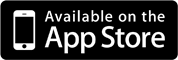
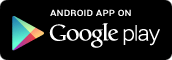
App Features
With the Web-24 app, you’ll be able to:
- Check your balances
- Pay your bills
- Deposit Checks
- View transaction history
- View check images
- Easily transfer funds between accounts
- Apply for a loan
- Make a loan payments
- Set up text alerts
How Do I Navigate?
When you first login, you will see all recent alerts that have been sent to you (if any). Click on “Menu” in the upper left corner to see the app menu.
WEB 24 Mobile is compatible with:
- iPhones and requires iOS 7.0 or later. It is compatible with iPhone, iPad, and iPod touch. This app is optimized for iPhone 5.
- Android operating system version 2.3 or later.
Remote Deposit Capture (RDC)
Snap. Click. Deposit. Cha-Ching!
With the touch of a button, you can now save yourself a trip to the credit union by depositing your checks using the SFCU app.
Remote Deposit Capture allows you to deposit a check using the SFCU app on a mobile device by taking a picture of the check and submitting it to the credit union. In order to use Remote Deposit Capture (RDC), you must first install the Web-24 app, available on the App Store and Android Market, and contact us. After a staff member has activated RDC for you, deposit away!
If you have any questions or concerns, please contact us.
Remote Deposit Capture FAQs
Frequently Asked Questions
How will I know if I am eligible to use Remote Deposit?
If you meet the following criteria you may be approved to begin using remote deposit:
- Account and loans must be in good standing
- No charged off accounts with the credit union
- Membership at SFCU for at least 90 days
- Must have a valid email and mailing address on file at the credit union
- No returned deposit checks in last 6 months
How do I activate Remote Deposit Capture?
First, you must have access to Web-24 Online Banking. To gain access, print the Web-24 Application and return to the credit union through the mail or in person. Once you have been granted online access, download the Web-24 app and call us for activation. If you open the app and see a camera icon accompanied with the word Deposit, you have access.
How much will it cost me to use Remote Deposit?
There is no charge to use RDC, however your account will be subject to the credit union’s fees for returned check items.
Which types of checks are not eligible for remote deposit?
- Third party checks
- Checks with multiple payees
- Stale dated checks
- Tax refund checks
- Foreign checks
- Traveler’s checks
- Checks drawn on the account they are being deposited into
- Money orders
- For a full list of eligible and ineligible checks, refer to the RDC Agreement
Should I still endorse the check?
Yes, you should endorse the check with the following For Remote Deposit Only at Summit FCU and your signature.
What should I do with the check afterwards?
Please refer back to your email. If your deposit has been accepted, please keep the check in your possession for at least 30 days and then destroy of it properly. If your deposit has been rejected, refer back to the email for additional actions. If you have any questions or concerns regarding your deposit, contact us.
How much can I deposit?
Checks may be deposited up to a total of
- $2500.00 per day
- $7500.00 per week
How will I know if the check has been accepted?
After you have deposited a check using RDC, check your inbox for an email from postmaster@summitfcu.com. This email will inform you of your check status (approved or rejected) and any additional actions you may have to take. You can also check your recent account transactions.